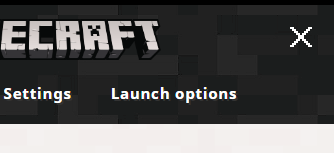Using a separate directory prevents, when returning to current versions, having them run through the newb tips about moving and gathering wood.
In the launcher, if “Launch Options” is not showing, click the hamburger icon at the top right.
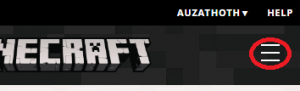
When “Launch Options” is showing, click it.
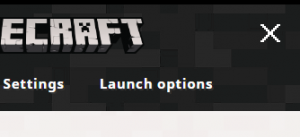
Hover the cursor over the profile you’ve been using, and click the “copy” icon that appears.
![]()
Give the new profile a name and select the old version of Minecraft you want to run.

Further down the page, where it says “Game Directory”, make sure the slider is to the right, and green. Click the folder icon.
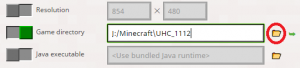
Now, you need to choose a new location for the profile. Mine is stored on a separate drive (J), but your system is likely to be different. The default location is something like “C:\Users\your_username\AppData\Roaming\.minecraft”, and you can create another directory in the same place, eg “C:\Users\your_username\AppData\Roaming\UHC_1112”. Make sure to use “Create New Folder” in the browsing interface before selecting it.
Once you’ve chosen the new directory, click the green “Save” button. Click on “News” at the top of the launcher, and you should now be able to choose the new profile from the up-arrow selector at the bottom of the launcher.
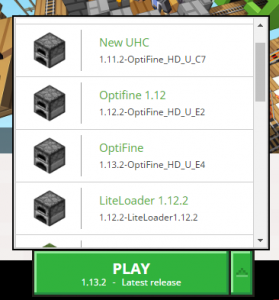
Once you’ve selected the new profile, click Play to start it. If you want to copy your settings and servers from the original version, then exit Minecraft once it starts. Restart the launcher if needed, and navigate again to “Launch Options”. Click on the original profile you made the copy from (don’t click copy though), and then click the green arrow on the “Game Directory” row.
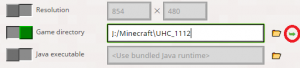
In the window that opens, find the files “servers.dat” and “options.txt” (if Windows hides file extensions, these might be visible as “servers” or “options”). Select and copy them with ctrl-c or from the right-click menu. Close the window, and navigate to the new profile and click on it again. Click on the green arrow in the same way, and in the window that pops up, paste with ctrl-v or from the right-click menu.
Now when you start the new profile, you should see your usual servers and controls (though you may want to clean the server list of servers you won’t be using in this version).
Now, as long as you never run an older version in the latest version profile, you should avoid seeing the newb instructions again.